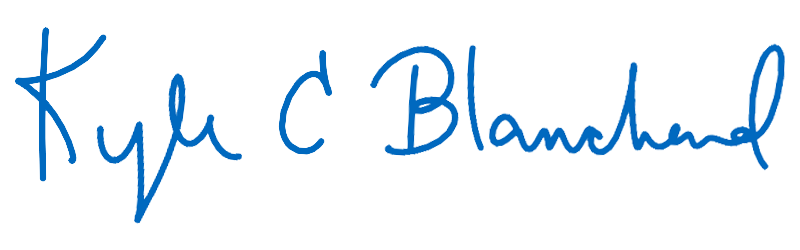Use Your Social Media Account for Posting Comments
You can now leave post and page comments using social networks.


Jump to this post’s sections on commenting with your social media account using:
Facebook | Twitter | Google | Disqus | WordPress.com | Instagram | LinkedIn
These are not all of the social networks wpDiscuz allows integration with. wpDiscuz allows a few additional social media networks not covered here to be used for comments, however, I am not implementing all of those social networks available as options for comments.

If you’d rather not comment using a social media network, you can comment as a guest, filling out your name, email, and web address. Read the section heading “Comment As A Guest” in my post “I Have Added a New Commenting and Rating Plugin System: wpDiscuz 7 (includes subscribing to follow-up comments and new replies to your comments as well as commenting with social networks or guest accounts)” to find out how to comment using the guest feature instead of commenting with a social network.

You can now comment on a post or page with Facebook (the link opens in a new tab).
Facebook is an option for using a social network to comment on posts and pages. To login to and use your Facebook account to leave a comment:
One) Click the Facebook icon on the far right-hand side, above the comment box


Two) Fill out the comment field
, fill out your comment, and then post it.
1) Fill out the comment field; 2) Enter your name; 3) Enter your email address; 4) Enter your website’s address; 5) Complete the reCAPTCHA verification that you are a human and not a robot (The ‘I’m not a robot’ checkbox.).

Your comment will be added, awaiting approval to be displayed.
You can now comment on a post or page with Twitter (the link opens in a new tab).
Twitter is an option for using a social network to comment on posts and pages. To login to and use your Twitter account to leave a comment:
One) Click the Twitter icon on the far right-hand side, above the comment box


Your comment will be added, awaiting approval to be displayed.
You can now comment on a post or page with Google (the link opens in a new tab).
Google is an option for using a social network to comment on posts and pages. To login to and use your Google account to leave a comment:
One) Click the Google icon on the far right-hand side, above the comment box


Your comment will be added, awaiting approval to be displayed.
Disqus
You can now comment on a post or page with Disqus (the link opens in a new tab).
Disqus is an option for using a social network to comment on posts and pages. To login to and use your Disqus account to leave a comment:
One) Click the Disqus icon on the far right-hand side, above the comment box


Your comment will be added, awaiting approval to be displayed.
WordPress.com
You can now comment on a post or page with WordPress.com (the link opens in a new tab).
WordPress.com is an option for using a social network to comment on posts and pages. To login to and use your WordPress.com account to leave a comment:
One) Click the “→ Login” area on the far right-hand side, above the comment box


Two) Fill out your comment and post it.
Your comment will be added, awaiting approval to be displayed.
Also, you can also login to and use your WordPress.com account to post your comment by clicking on the WordPress.com icon on the far right-hand side, above the comment box, fill out your comment, and then post it.


Two) Fill out your comment and then post it.
Your comment will be added, awaiting approval to be displayed.
You will be able to comment on a post or page with Instagram (the link opens in a new tab) after I set up the method at a later time.

You will be able to comment on a post or page with LinkedIn (the link opens in a new tab) after I set up the method at a later time.


Subscribe to Comments
Using your email address, you can now subscribe to new follow-up comments and new replies to post comments and page comments, also! Find out how here!

Hoping you all like being able to use social networks to comment and also the option to subscribe to comments, too!