Comments and Rating plugin wpDiscuz Added
I have added a new plugin, wpDiscuz, for use with commenting on the site. Since I added this to my site, you now have enhanced ways to comment by using your social media account, the option to rate the post/page/article through a rating system, the option to rate comments, and also to subscribe to comments, too! Read on to learn more.

Headings: “Comments” | “Comment As A Guest” | “Use Your Email for a Subscription to Subscribe to Comments” | “Rating System“
If you’d prefer to comment through a social media network, find out how at “Commenting with Social Networks Using the wpDiscuz Plugin.”

Comments
WordPress/WordPress.org (the link opens in a new tab) ships with its own default commenting system.

Read about the default WordPress commenting system at https://wordpress.org/support/article/comments-in-wordpress/ (the link opens in a new tab).

The initial commenting system I had used to expand commenting on my posts and pages instead of the default WordPress commenting system was the Jetpack (the link opens in a new tab) WordPress plugin.

You can find Jetpack for use on your WordPress at https://wordpress.org/plugins/jetpack/ (the link opens in a new tab).



The enhanced commenting options I use here on my site now are thanks to the wpDiscuz (the link opens in a new tab) WordPress plugin.

You can find wpDiscuz for use on your WordPress at https://wordpress.org/plugins/wpdiscuz/ (the link opens in a new tab). I am quite excited about finding this option for commenting.


By me using this plugin here on my site, you can now comment using social networks through social login and social sharing. You can read more on this at “Commenting with Social Networks Using the wpDiscuz Plugin.”
You can also subscribe with your email to receive comment notifications. Find out how to subscribe to comment notifications with your email at the “Use Your Email for a Subscription to Subscribe to Comments” heading section of this post.
Comment As A Guest
If you’d prefer to comment outside of a social network, you can still comment on posts and pages here on my site. You can accomplish this by using the guest option.

To use the guest option to leave a comment:
One) Fill out the comment field;

You can format your comment with the tools (available tools are circled here in green)

Two) Enter your name;

Three) Enter your email address;

Four) Enter your website’s link address;

Five) Check the box to accept the Cookie Policy and Privacy Policy;


Six) Check or uncheck the box to save your fields’ data for the next time you comment;


Seven) Complete the reCAPTCHA verification that you are a human and not a robot (The ‘I’m not a robot’ checkbox.);


Eight) Toggle the option, indicated by the bell icon, either on or off to be notified of new replies to your comment.*

*) Option toggled off (to not be notified of replies to the comment) is the gray bell icon with a backslash through it:

*) Option toggled on (to be notified of replies to the comment) is a green bell icon:

Nine) Click the “Post Comment” form button after all of your fields are filled out.


Your comment will be added, awaiting approval to be displayed.



Use Your Email for a Subscription to Subscribe to Comments
You can subscribe to new follow-up comments and new replies to post comments and page comments, too!

One) Click the “Subscribe” drop-down;


Two) Select to be notified of either new follow-up comments or new replies to your comments (if you want to subscribe to both, complete all of the remaining steps with “new follow-up comments” selected one time and another time with “new replies to my comments” selected);

Select “new follow-up comments” to be emailed follow-up comments

Select “new replies to my comments” to be emailed replies to your comments

Three) Enter your email address;

Four) Check the box “I allow to use my email address and send notification about new comments and replies (you can unsubscribe at any time).”


Five) Verify you are not a robot with the reCAPTCHA human verification checkbox;


Six) Finally, click the “→” (right arrow) form button to finish the notifications form.


A “Confirm your subscription” confirmation box will pop up and appear as long as everything worked correctly.

Upon submitting the form by pressing the right arrow button, after the “Confirm your subscription” box displays, an email will be sent to you to “confirm your subscription.” Check your email (if the message does not show in a few minutes in your Inbox, it may have gone to your Spam folder, so check there, too) for the “Subscription Confirmation” message. Open the message and, to activate the notifications, click the “Confirm Your Subscription” link. If you’ve changed your mind and rather not receive comment notifications via email, click “Cancel Subscription” in the email.

Rating System
Now, with the addition of the wpDiscuz plugin, comes the option for you to rate the post/page/article. You also can rate comments.





Read wpDiscuz’s documentation about the article rating system over at https://wpdiscuz.com/docs/wpdiscuz-7/plugin-settings/article-and-comment-rating/ (the link opens in a new tab).


Go back to the “Comments” heading at the top of this post.
Hoping you all like the added ways to comment and also the option to subscribe to comments, too!



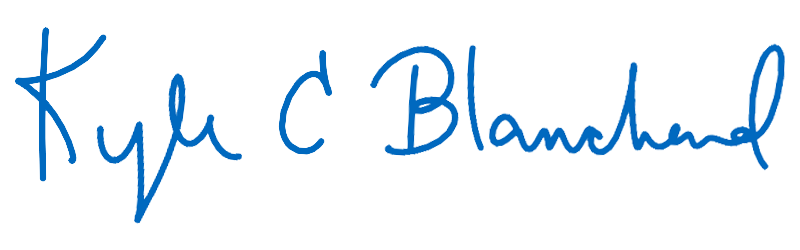
A comment without using a social network.::::_/=&pɛrmalińƙ